My computer had to be reset and frankly – I’ve never used anything but Windows, and I find the cost of imacs morally objectionable, but I do like how simple and shiny all of Apple’s stuff is. And I am a BIG fan of simple things. I HATE the way Internet Explorer looks and use Safari instead, purely because it’s shiny. I remember when I got my Vista, there were a load of tutorials on how to pimp your XP out to make it look like Vista…So onto Youtube I went to watch some tutorials to see if it’s possible to make my Win7 look more like a Mac. IT IS!!! So I fancied a change and thought I’d give it a go myself.
And F.Y.I, yes, I am THAT much of a geek that I actually love computer stuff. I don’t understand most of it, but I like trying.
Anyhoo… all of them were banging on about this thing called Rocket Dock and how you install that, install a ‘skin’ and a few shiny icons click ok, unlock your Win7 task bar – shove it somewhere else, click click click, and job done! Normally I watch these things with an eyebrow raised and an sardonic ‘haha AS IF it’s really going to be THAT simple’ smirk on my face. The weirdest part was A) It really was SO EASY that I didn’t even stuff up once, and B) it actually worked and my computer hasn’t kicked the bucket. Both good things!! I downloaded the ‘mac snow leopard’ skin from the rocket dock site for this and a bunch of icons from various places. Main one is if you go in Google and type in ‘free icons’ it’s the second one down (icon archive).
And here to demonstrate my new pride and joy in all its shiny new glory is the lovely Jensen Ackles :)
(I didn’t make that wallpaper btw.. if I had it wouldn’t have such stupid writing like ‘lil devil’ on it and his face wouldn’t be green… I’m just saying….)
All the icons I need are in the bar below – no crappy windows 7 tasklbar hogging the limelight. No icons on the desktop clogging up the space… still have a couple of the vista gadgets – the calendar, a couple of sticky notes and a nice big clock.. And when you roll over the task bar, the icons bug out (as you can hopefully see from the one on the bottom) You can change this though, should you not want it to do that. And you know what the best thing of all this is? (other than Jensen’s face staring back at you) It is all FREE. Yes. That’s right. The rocket dock makers regard their programme as a ‘peace offering from the mac community’ because they feel for us aesthetically challenged Windows users.

The Shutdown ‘docklet’ is also a fantastic feature. Just click it and your computer shuts itself down. None of this faffing around with pressing ‘start’ first. These docklets are also relatively easy to install. It’s mainly a question of copy and pasting bits from your ‘downloads’ into the rocket dock ‘icons’ folder and clicking and dragging something down to the bar.
My only criticism of Rocket dock is that when you have multiple windows open in, say, Safari or Internet Explorer – with Win7 you roll over and it shows you thumbs of the windows you have open. Rocket dock does not do this, so I’ve not really made my Win7 toolbar completely redundant. You can’t see it on the screens I’ve posted, but I promise you, It’s still there :) As are all your icons still!! I’ll tell you how to do that now:
If you wish, you can make all your desktop icons invisible with a couple of clicks. It means that when you want to find something you just repeat the procedure and unclick one thing!
On your desktop, RIGHT CLICK, click ‘view’ then where it says ‘SHOW DESKTOP ICONS’ you just click it. This screenshot says is unticked because mine are already hidden. If yours are visible, it will be ticked and you will need to untick it. That’s all you have to do, and to reverse it and get your icons back, just do the same thing, but tick it where it says ‘show’.
Simples ;)
And finally – the not-totally-redundant win7 bar…
See? Up the right hand side? still there… and still with the ‘rollover to show open windows’ capability.
Basically what I did was when I installed rocket dock, I right clicked on the win7 bar, unticked it where it said ‘lock’ and dragged it off to the right hand side and locked it again, then right clicked it again, clicked ‘properties’ and then clicked ‘auto-hide the taskbar’ (which is on the taskbar tab in that window) you can also change its location here in the ‘taskbar location on screen’ options, but i just click and dragged it. Same difference. Click apply and then that’s that done, so it will be invisible on your desktop until you hover your mouse over it and then it’ll magically appear. I actually prefer it being up the right hand side for the already open windows tabs. It means you also don’t lose your ‘start’ button, although to be honest, I use it so rarely that I don’t miss it, because I’ve had icons and shortcuts cluttering up my screen for years. However, there is a ‘search’ Docklet on rocket dock that I might install…
If you want to watch a tutorial on this, just you on Youtube and type in ‘make windows look like mac’ or ‘rocket dock tutuorial’ or something and you’ll find out how to apply skins and customise icons and such in there :)


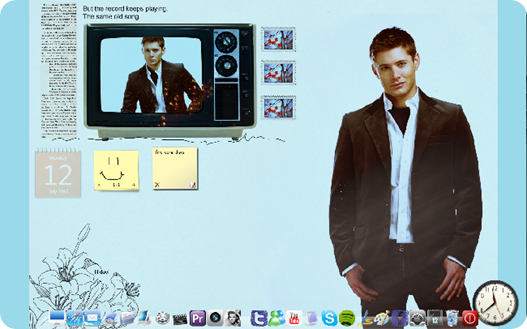



1 comment:
Excellent idea
Post a Comment